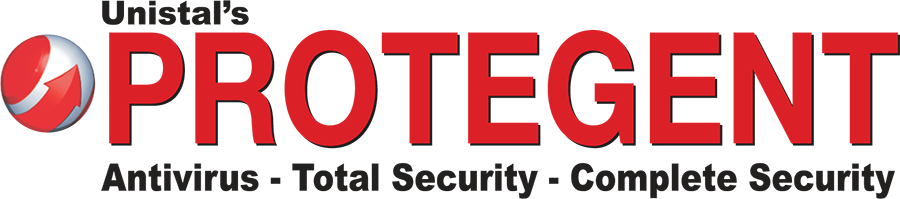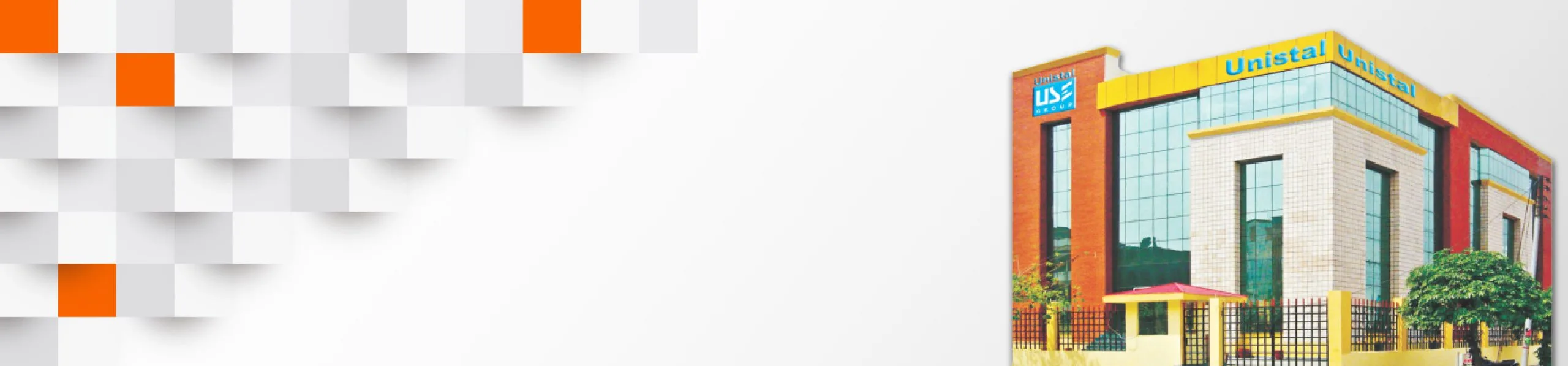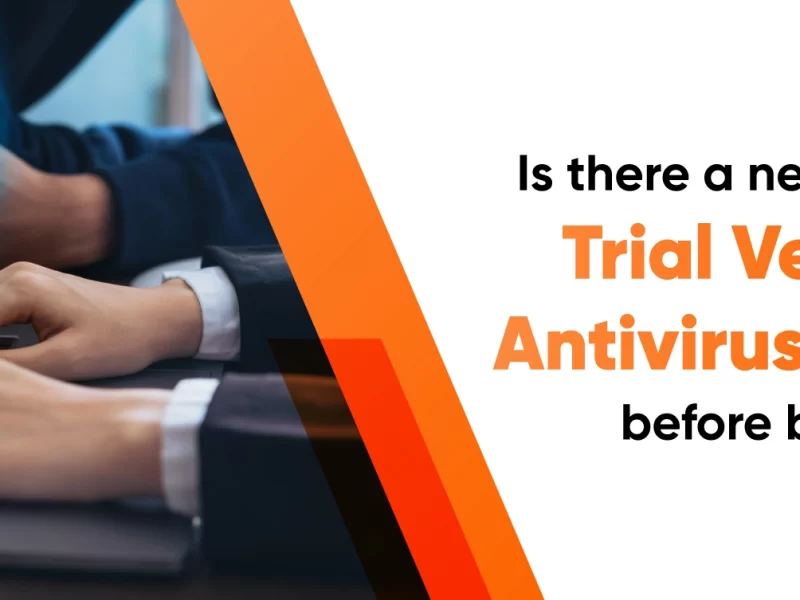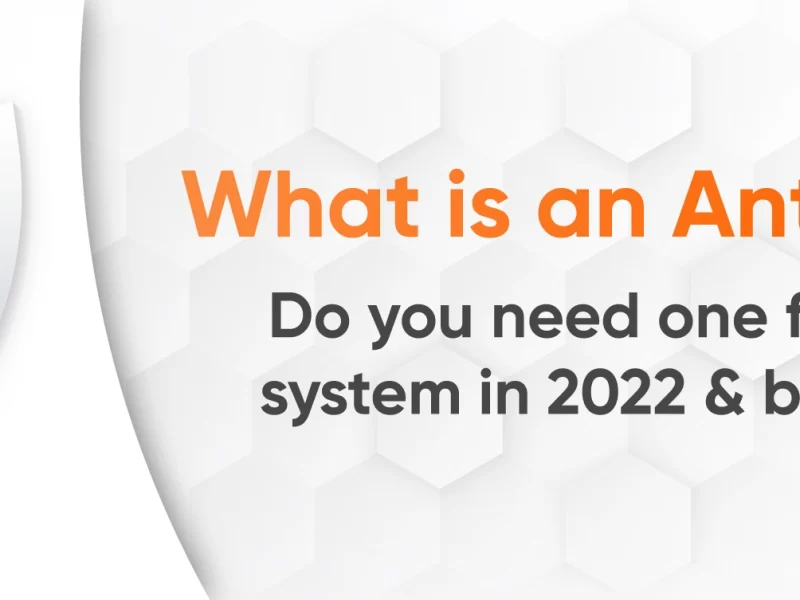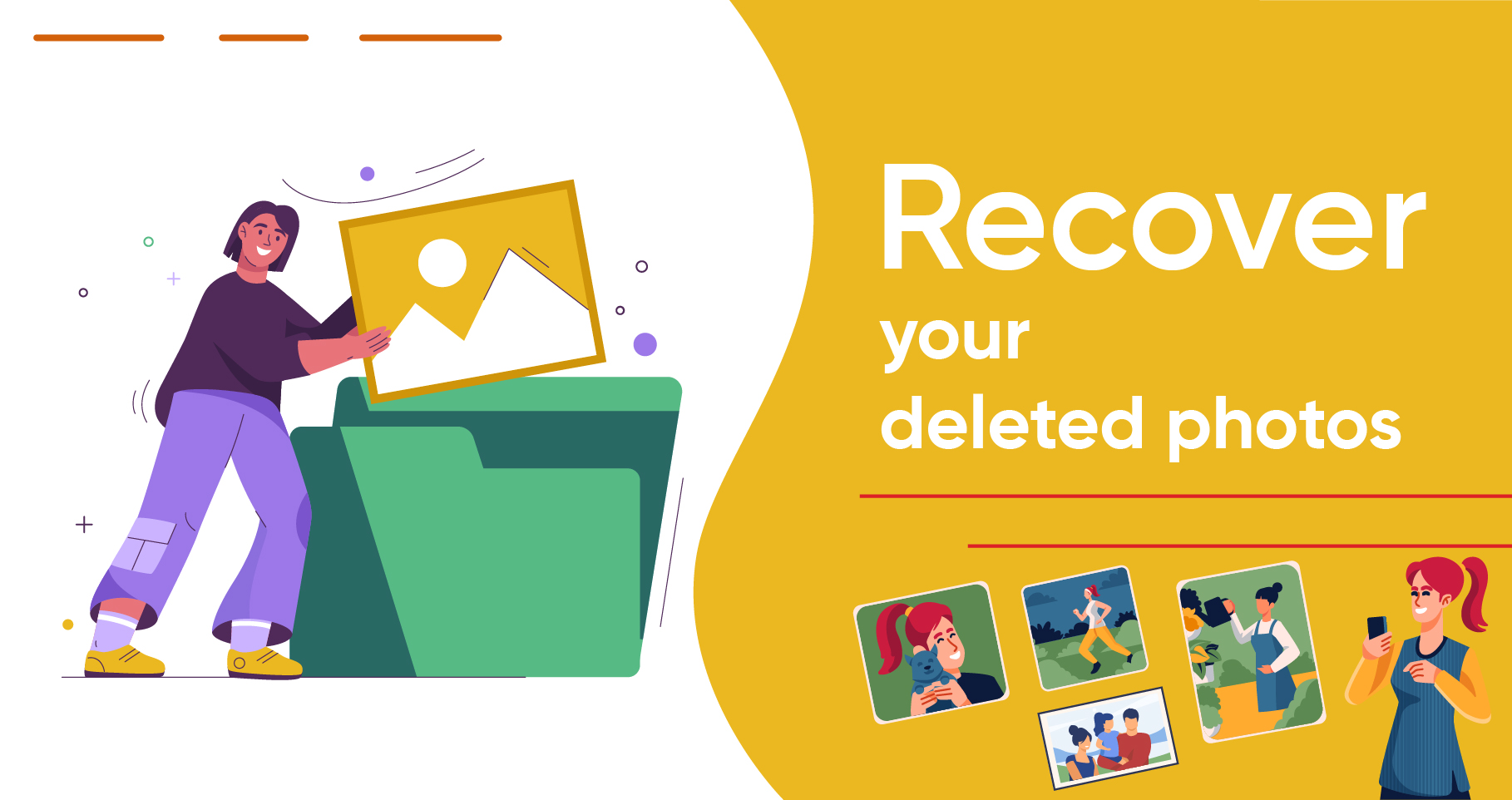
How to recover permanently deleted photos from gallery without backup
Case 1 – “I lost my farewell pictures. Is there a way to recover it?”
Case 2 – “A virus attacked my PC, and my photographs folder got deleted. What do I do now?”
Encountering such a situation is disheartening, and knowing it can’t recover is even more heart-trenching. This can happen to anyone. Be it through the Shift + Delete key, removing them from the Recycle Bin, or even running a system cleaning application, which permanently deletes photos.
Other factors that might cause the permanent loss of stored image data include viruses, formatting, corruption, unexpected power outages, malware, not using antivirus software, faulty sectors in the hard drive, etc.
Permanently deleted photos are more complicated to recover than temporary deletions, which send deleted images to the Recycle Bin, where you may quickly recover them.
There are a few methods, like recovering photos from Windows file history or returning to an earlier version of Windows, but trying them is like going in circles.
But a sure shot software that can restore your deleted photos is the Unistal Digital Media Recovery Software, which recovers Image files in any format (JPG, PNG, JPEG, BMP, TIFF, GIF, MEF, PSP, etc.). This software retrieves misplaced and erased photos from all digital camera brands, including Kodak, Fuji, Olympus, Canon, and Nikon.
The software fully recovers files in a matter of seconds. It is an advanced, dependable, result-oriented, and economical Software that recovers digital media without any risks, based on a unique method called Guided File Excavation Technology. Recover audio formats such as MP3, AU, WAV, MIDI, OGG, AIFF, RM, WMA, and other file formats that the programme supports.
- Recover video files in the MP4, 3G2, AVI, MPEG, Matroska Video File (MKV), Divx Encode, and other file formats that the application supports.
- Recover corrupted images or pictures from digital storage media or hard drives.
- Recover IDE, EIDE, SCSI, SATA, USB and ZIP drive data.
- Activity Log provides all information about the partition on which the software performs the activities.
- The Recovery Log provides us with all information about the recovery process.
- File Preview is also available during the recovery process.
- It allows the recovery of pictures from digital media where pictures get corrupted due to improper handling.
- Recover images or pictures after media formatting.
Step-by-Step Tutorial for Your Photo Recovery with Unistal
Step 1: Download and launch Unistal Digital Media Recovery on your Windows PC.
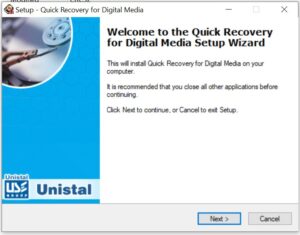
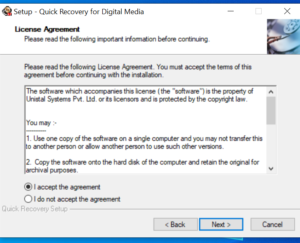
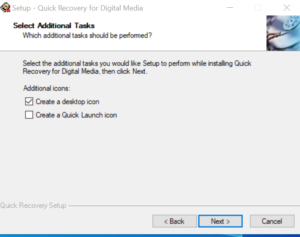
Step 2: Choose the PC location where the missing images were earlier kept.
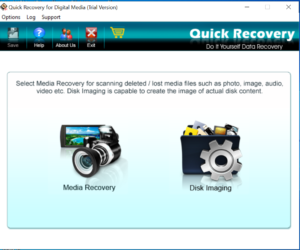
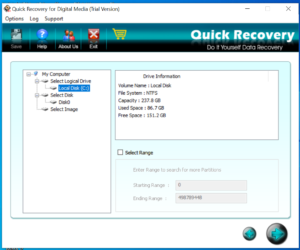
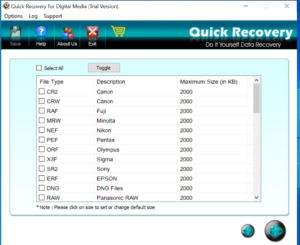
Step 3: After the scan is finished, examine the photographs that have been recovered. The small pannel at the bottom shows all the pictures that are being recovered.
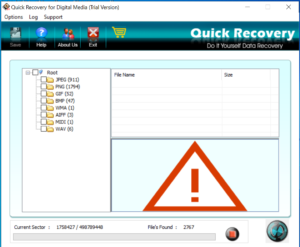
Step 4: After selecting the necessary images, select Recover.
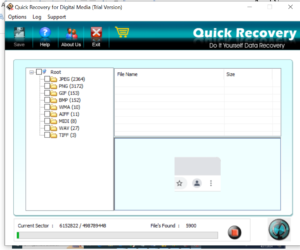
Step 5: To store the recovered images, click Browse and choose a separate place than earlier.
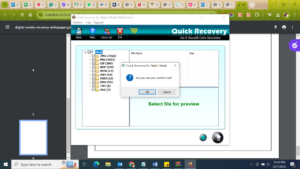
Once done, exit the software.
Unistal Digital Media Recovery Key benefits:
- Recovery audio, video and image files of all formats*
- Complete recovery of files within fractions of a second
- Advanced and reliable
- Result-oriented & cost-effective
- Risk-free Digital Media recovery software
- Based on unique Guided File Excavation Technology
- Free demo version is also available
Additional Techniques for Recovering Deleted Photos or Pictures Permanently
It doesn’t hurt to attempt these techniques to recover permanently lost images, even if they don’t guarantee the recovery of permanently erased photos. Who knows, maybe they could help you!
To recover deleted images, you can utilise Windows data backup tools like “Windows Backup and Restore” (in Windows 7), “Restore Previous versions,” “Recover from Google Photos,” and “Recover using the command prompt. “When manually configuring these functions on your computer before the pictures are lost or erased forever.
- Retrieve Deleted Images from Backup Files Permanently: The backup and restore tool is another backup option that Windows computers provide. To locate this tool and recover your irreversibly erased photos, simply follow these steps:
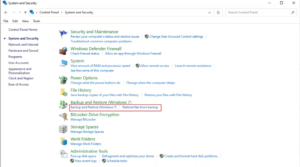
Open the Control Panel by typing its name into the search box next to the Start symbol.
•Locate Backup and Restore (Windows 7) under System and Security.
•You may choose Backup and Restore (Windows 7) if running Windows 7.
Select the Restore files from the backup option if it isn’t already selected.
• After that, choose to restore your or all users’ files.
•To locate your misplaced photos, use the Browse for Files or Browse for Folders option.
•To restore the photographs, select them and click Restore.
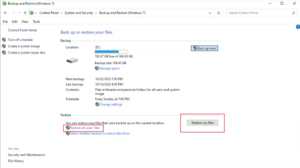
- Use “Previous Versions” to restore erased photographs.
The “Restore from Previous Versions” option in Windows contains copies of the files the PC backup automatically generates. Another name for these files is shadow files. Deleted photographs can be recovered from earlier versions with the help of restoration points, and data can be saved on a backup (if you use Windows Backup).
- Right-click on the folder containing the erased photos that we saved.
- Choose Restore earlier iterations.
- Select the date when your images were last in the folder from the dialogue box.
- Select “Restore.” Note: Choose the prior version and click Open to inspect it. Ensure it has your deleted images before restoring a previous folder version.
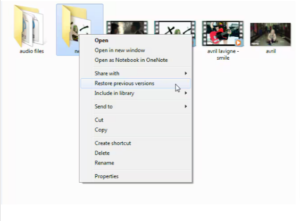
- Retrieve Removed Pictures from Google Photos
• Open images.google.com.
• To recover the deleted photo, choose it.
• Choose “save to device.” > Your PC will store the photos.
- Retrieve Pictures from Google Photos’ Trash
• On your PC, launch the browser and navigate to photos.google.com.
• Press the Menu button in the upper left corner.
•Choose Trash.
•Choose the images that you wish to have restored. Move the pointer over the picture and select the “Done” icon.
• To permanently restore deleted or inadvertently erased photographs, click the Restore icon in the upper right corner.
Concluding Recap: Restoring Deleted Pictures on your Computer or Laptop
Not only does the Unistal Digital Media Recovery Software work well under pressure, but it is also a quick and easy way to retrieve completely erased files.
Photos that have been irreversibly erased from any Windows desktop, laptop, or storage device can be restored with the expert photo recovery software.
Furthermore, we typically don’t appreciate the value of backups until we encounter a scenario involving data loss that might make retrieving pictures challenging.
Although we often overlook them, Windows has built-in data backup tools like “Backup and Restore” and “Restore from Previous versions” that can assist in recovering erased photos.
If your computer has this function activated, these methods may work well for retrieving permanently erased images, or Unistal Digital Recovery Software has your back.