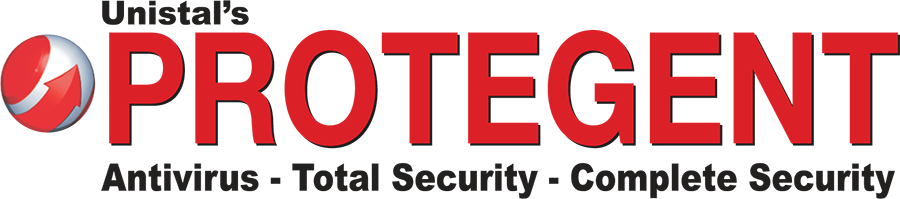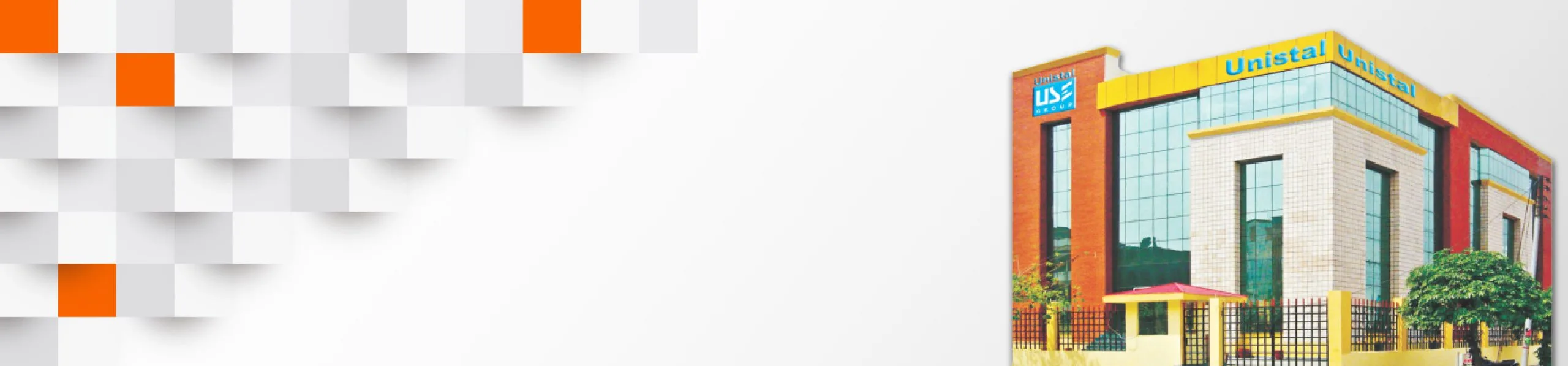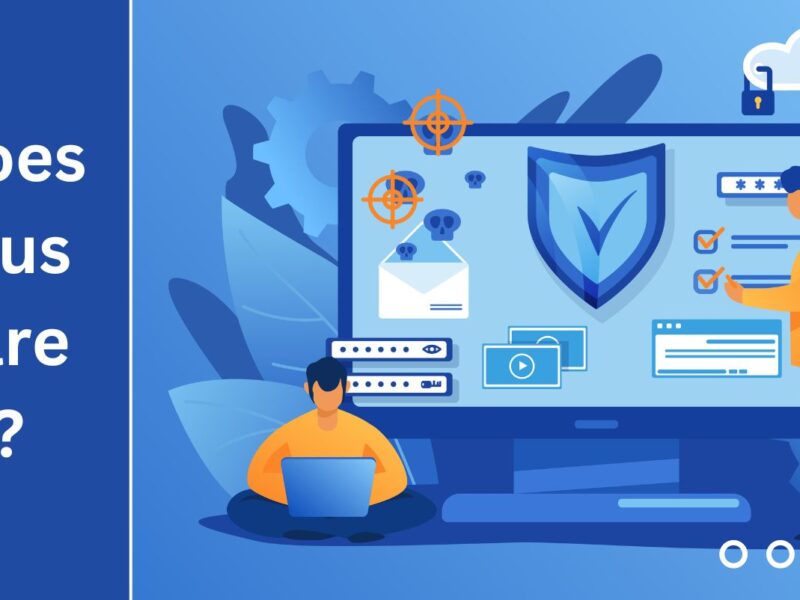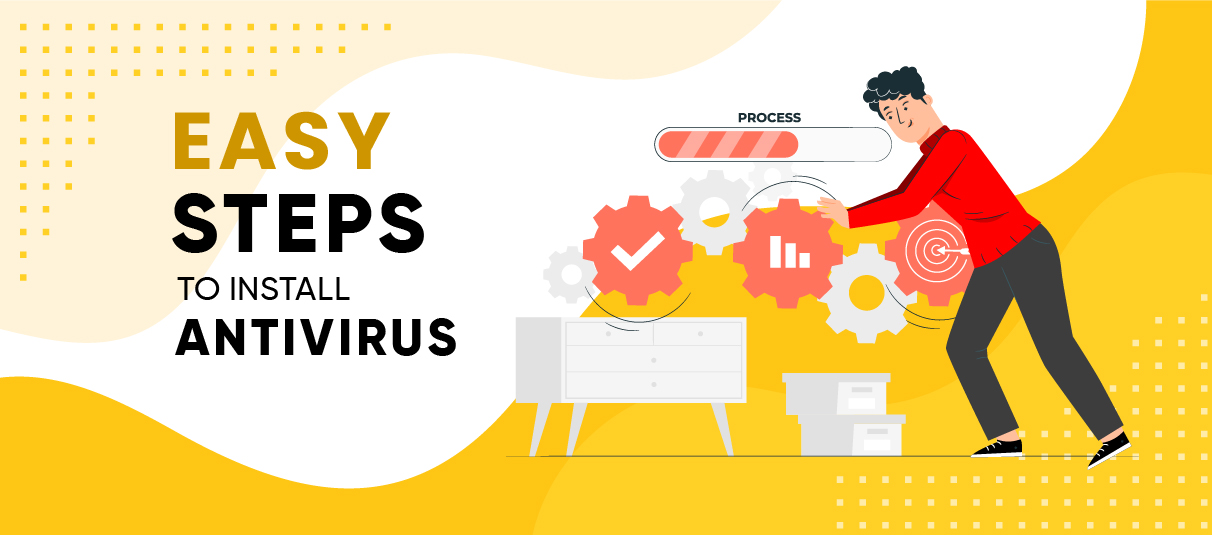
How to Install Antivirus?
Installing antivirus software on your computer is not difficult. Let’s explore the step-by-step process in detail.
- To install, select a reputable antivirus program that suits your needs and budget.
- Next, download the antivirus software from the official website of the provider or purchase it from a trusted retailer. Ensure you choose the appropriate version compatible with your operating system, whether it’s Windows, macOS, or Linux.
- Once the antivirus software is downloaded, locate the installation file in your download folder and double-click to initiate the installation process.
- Follow the on-screen prompts to complete the installation wizard, including accepting the terms and conditions and choosing your preferred settings.
- After the installation is complete, the antivirus software may ask you to restart your system.
- After the restart, open the antivirus program and enter your license key.
- Then, the software will typically prompt you to run a full system scan to detect and remove any existing threats.
- Once the installation process is complete you can delete or remove any malicious files it finds.
Ensure your antivirus software is regularly updated to protect against the latest malware and security vulnerabilities. Installing antivirus software is a proactive measure to fortify your system against cyber threats. Always ensure your software is regularly updated.
Follow these simple steps, to install antivirus and enhance the security of your computer effectively.