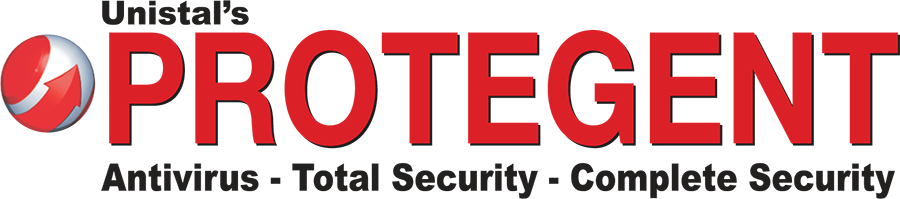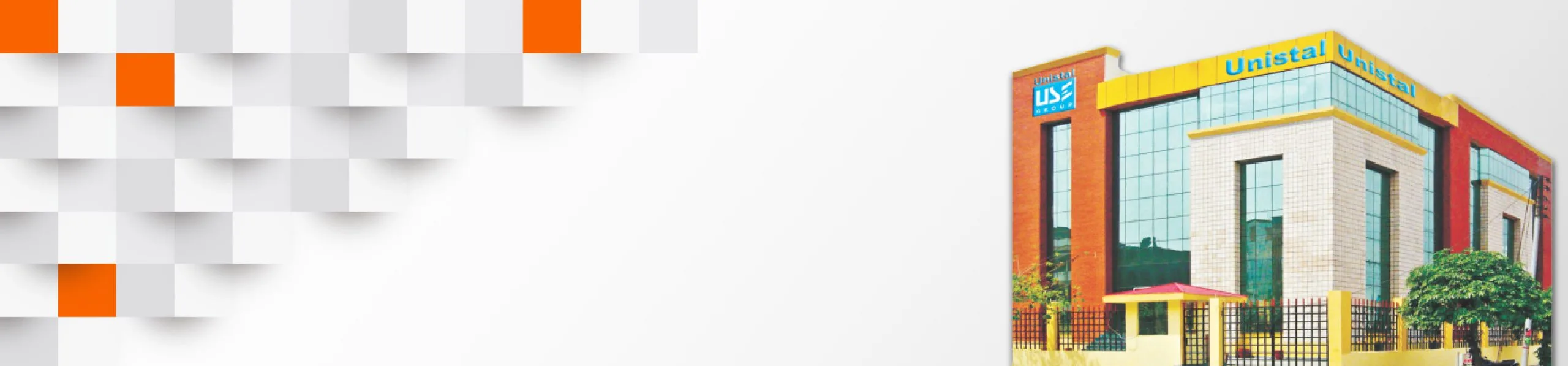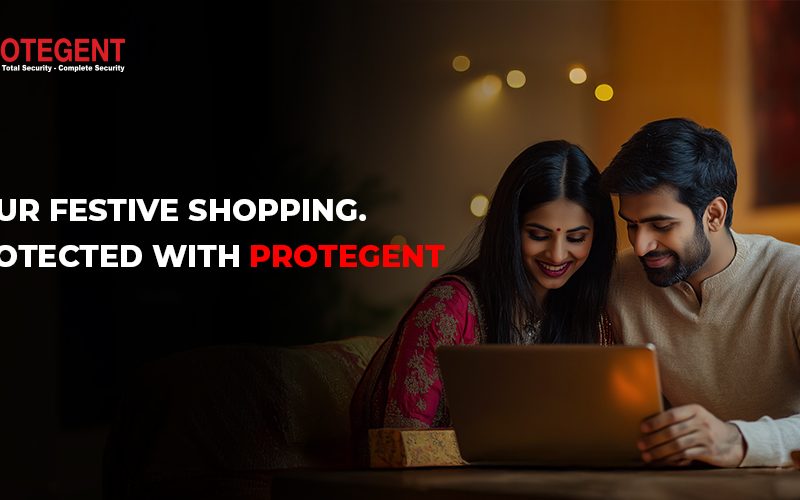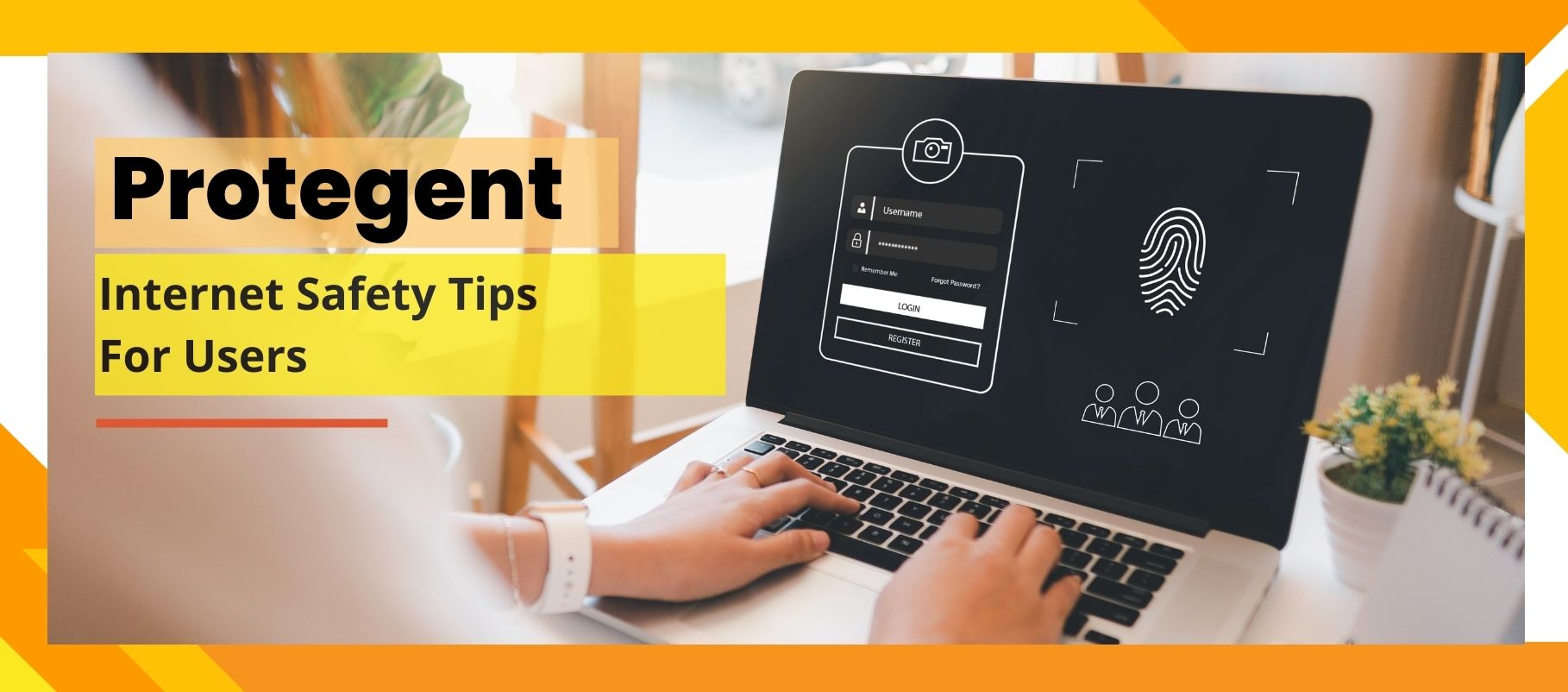
Internet Safety Tips For A Secured Browsing
We are the first line of defense for our personal information, whether it’s against governments, internet service providers, hackers, or data brokers. Making safe browsing a habit is the first step in the process.
The complexity of computer security has made installing antivirus software on your device insufficient. Here are some universally applicable internet browsing safety recommendations to help you safeguard your data.
Tip No. 1: Delete cookies after browsing:
Cookies are text files that websites you visit places on your computer. Businesses use them to save preferences for their websites, which enables businesses such as browsers to monitor how long you spend on their pages or from what location you are connected.
If you disregard cookie hygiene, businesses and data brokers can obtain personal information about you. Does your personal information need to be deleted from data brokers? Incognito regularly removes you on auto-pilot. Because hackers may use cookies for a range of intrusions, they can also be harmful. It is, therefore, typically a good idea to sometimes clean them.
But you don’t have to carry out the task by hand. You can even set most browsers to delete cookies at the end of each session automatically. It’s a great approach to eliminate cookies when used in conjunction with Protegent Complete Security Software, which also helps block pop-up adverts, which shields your machine against adware and spyware.
Tip No 2: Make passwords safe:
Reusing simple passwords increases the risk of hacker breaches and data exposure. One more safe option is to use password managers.
Long, complex passwords (e.g., eR3^,Li;%4#f Rts@1) are automatically generated and used by good password managers for your accounts. By doing this, you can stop bots from using brute force assaults to guess your password.
To access your password management account, all of these passwords are protected by a single master password. Consequently, you will only ever need to retain one password. Even so, you should use two-factor authentication if you want to be extra safe.
Tip No. 3: Use two-factor authentication:
Your accounts will now require two points of verification (your password and another, generally an app) if you have two-factor authentication or 2FA. This implies that your password and the code-generating gadget would be necessary for anybody unscrupulous trying to access your data.
These days, most phones come with 2FA integrated in. You can still bring around key-generating dongles from some firms, though. When safeguarding Google accounts and social networking sites across several web browsers, this authentication method is ideal.
Tip No 4: Stop malicious software with an adblocker:
Adblockers are more than simply a tool for closing bothersome windows. These techniques work best, however, when used to prevent links to dubious websites that request personal information.
It’s simple to unintentionally download harmful software or click on a misleading link when you first start surfing. Take a look at adblockers as a virus and spyware prevention solution.
You may stop harmful advertisements from loading entirely by using Protegent Complete Security Software world’s best Antivirus software. Your internet connection will stay secure as a result of this.
Tip No 5: Protect your data with a VPN:
Known by its other name, a virtual private network, or VPN, protects your internet connection by adding another layer of security between you and the open internet. Your internet data is encrypted (or scrambled) and routed via a separate server while using a VPN. By doing this, you can be sure that no one can see your actions or your whereabouts.
A VPN, however, is of little use to you if you are willfully disclosing personal information or accessing a website while signing into a personal account. For example, if you use Google while logged into your account, the service will record your data and link it to your account.
Therefore, log out of your Google account and delete your cookies if you’re searching for something sensitive.
Tip No 6: Use an antivirus:
A decent antivirus will check files and images as soon as they are downloaded. The introduction of harmful software into your device is stopped by antivirus software. If the virus has already been implanted, they can also remove it.
Unchecked infections can steal credit card numbers, login credentials, and other sensitive information. Additionally, they could permanently harm your electronics.
Tip No. 7: Keep your browser up-to-date:
Web browsers receive frequent updates that provide cool new features and performance enhancements. These upgrades may create new opportunities for online attacks that would make hackers salivate. Frequently, browser makers offer patches in an effort to eliminate these types of flaws quickly.
Thus, ensure that your browser is constantly up to date and do a personal security test.
This also holds for other extensions and plugins like Java or Adobe Flash. To be sure you aren’t providing an opening for vulnerabilities, keep your browser –to date.
Tip No. 8: Make your browsing private:
The fact that private browsers are designed to thwart tracking is a bonus. Additionally, you may configure your browser with improved privacy options. When you’re done surfing, using programs like Incognito mode will erase the majority of your data.
Tip No 9: Use privacy search engines:
Search engines, such as Google and Bing, are known to track, sell, and utilize your data in other less-than-cool ways. You may escape this horror with the aid of two privacy-focused search engines: DuckDuckGo and Surfshark Search.
These search engines will stop personalized advertisements and spear-phishing attempts from utilizing your data. When used in conjunction with private browsers and a VPN, this allows you control over the amount of information that firms gather about you.
Tip No 10: Avoid HTTP websites:
The antiquated HTTP (Hypertext Transfer Protocol) internet protocol does not encrypt your online activity. Stay away from these websites completely, as there is an unencrypted connection between you and the site’s server.
An active SSL (Secure Socket Layer) signature on a website indicates that it is using HTTPS (Hypertext Transfer Protocol Secure), which is a safer option. The address will have a lock icon next to it in the majority of browsers.
Add more protection:
How to check a website’s safety with a site checker:
There are two further ways available to verify a website’s security in addition to holding a current SSL certificate:
- You may use VirusTotal to determine whether the website you have in mind has any malware or viruses on it. It can also examine any file before you download it.
- URLVoid is a website reputation checker that lets you examine whether any dubious websites have a track record of stealing personal information (or engaging in other illicit actions).
Remember that nothing on these websites can provide safety, no matter what you verify. Don’t enter credit card information or passwords on a website if something seems fishy!
To browse safely, use security tools:
It takes effort to develop the habit of secure web browsing. It might get daunting with search engine protection and online browsers. But isn’t it worth it for your valuable data?
Fortunately, help is available to reduce your workload. You may streamline your cybersecurity procedures with the use of certain solutions. I thus encourage you to give Protegent a try and let us assist you with the following advantages:
- A VPN to protect your privacy online.
- An antivirus program for your electronics.
- An all-organic search engine.
- Alert, a personal data leak monitoring tool.
Comprehensive? Yes, indeed! Even so, be careful to remember the remaining browsing safety advice from Protegent.