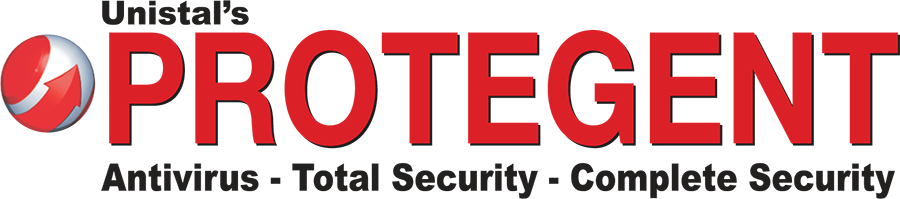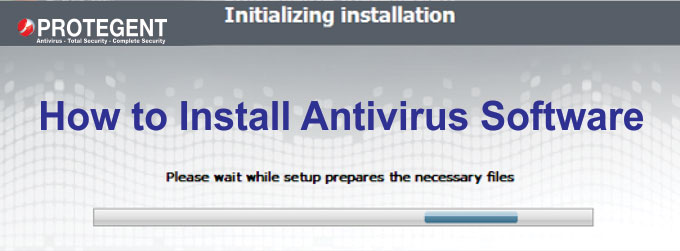
How to Install Antivirus Software?
Antivirus is the data security software which provides extremely advanced protection from unknown viruses, spywares, malwares, worms, Trojans and other internet threats. Antivirus doesn’t just provide protection from unknown threats but also features like firewall (for blocking inappropriate website), Parental Control (Putting a check on Children’s internet activity), Email Protection (Scanning incoming & outgoing mails and block specific files in outgoing attachments).
We recommend that computer system should have antivirus software installed in it to protect data from getting infected by some unknown threats. To install antivirus in computer system, you need to buy antivirus online by paying a certain amount. There are two ways antivirus software will be delivered to you:
- You will be getting a package of CD, product key and instruction manual
- Or you will get the product key and instruction manual online and a link to download the antivirus software
Both works fine when it comes to install any antivirus in your computer system. Either you can copy the antivirus setup folder from CD or can download it from the link provided by the antivirus company.
Before installing antivirus software, you should check the following things:
- Make sure that no other virus protection solutions are installed
- The automatic protection functions of various security solutions may interfere with each other
- You should have an established internet connection
Now it’s time to get into the steps which needs to be followed while installing antivirus software:
- Install by running the setup with “antivirusname.exe” installation file by double clicking over it.
- After that a pop screen will appear and ask for user account authorization, you need to click on “Yes” which will take you to Antivirus setup screen.
- Click “Next” and the installation Wizard will then guide you through the rest of the installation process.
- Thereafter, a license agreement screen will appear where you will be asked to read about the minimum system requirements and then confirm that you to agree to the end-user license conditions.
- To continue, the user need to select “I accept the agreement” which will activate the “Next” button for further steps.
- Then the user needs to click on “Next” to reach destination selection window.
- In the destination selection window, you will be asked to confirm the destination directory where the antivirus is going to get installed. The setup is designed in such a way that it selects the destination automatically or will create the same if doesn’t exist. It is recommended that you should accept the default destination directory and only need to click on “Next” to continue.
- It will take you to the “Select Start Menu folder” Window to place the program’s shortcuts. By default it will store in the “Antivirus Name” folder, otherwise you can browse a different location. Click on “Next” to continue.
- Now the user needs to select a server as Primary Update Definitions Server from a drop down list. We recommend that you should accept the default selected server and click on “Next” to continue.
- Now the setup is ready to install the antivirus software. You need to click on “Install” to start the installation process.
- Thereafter, you will see installation progress in the form of green progression bar. After the green bar is completed, the installation progress is successfully completed and ensures you with the “Finish” setup wizard.
- As you click on “Finish” to complete the process, the installation part is completed. Now it’s time to register the antivirus product as it will be showing as demo installation having an expiry period of 30 days (the day might differ).
- To register the antivirus product, you need to click on license and fill out necessary details like first name, last name, company (if any), phone number (optional), email address, country.
- There after you need to enter the product serial key which you have got either in the box delivered to you or got it from online portal.
- After entering the serial key, you just need to click on OK and message will be displayed “You products has been registered”
Note: We recommend restarting the system after installing antivirus software in order to get the registry updated and work fine without any issues.
That’s all in today discussion on “How to Install Antivirus Software”. The steps mentioned above are standard which are followed in every antivirus installation. We would be glad to hear your suggestions & comments on the above.
Follow us on:-
We will surely be coming back with new helpful blogs.