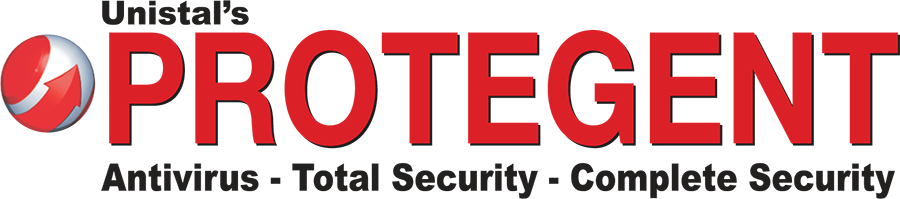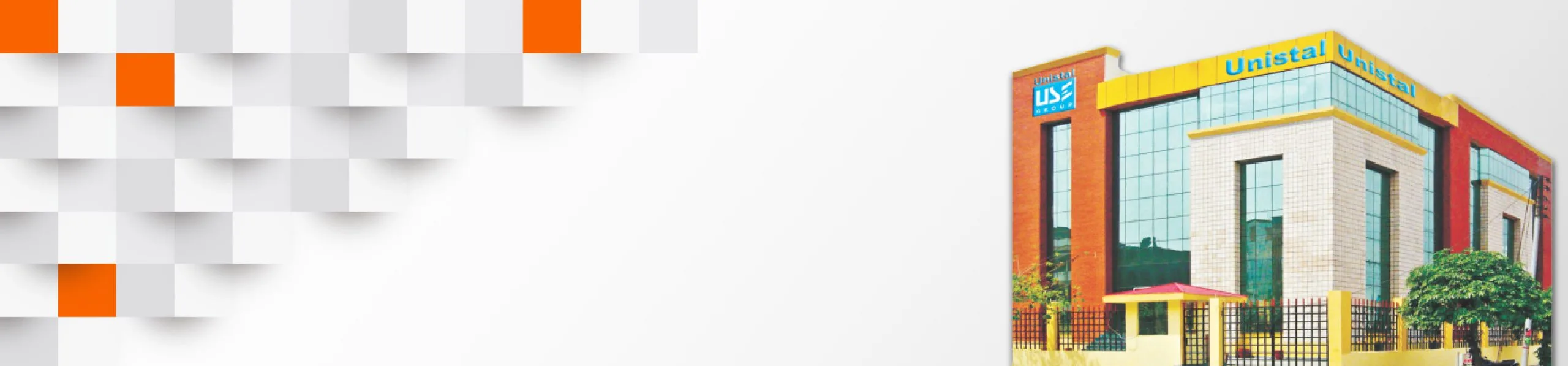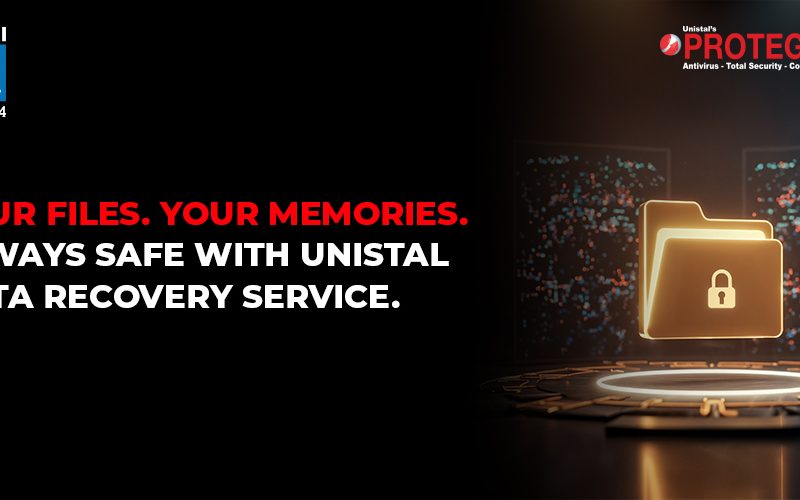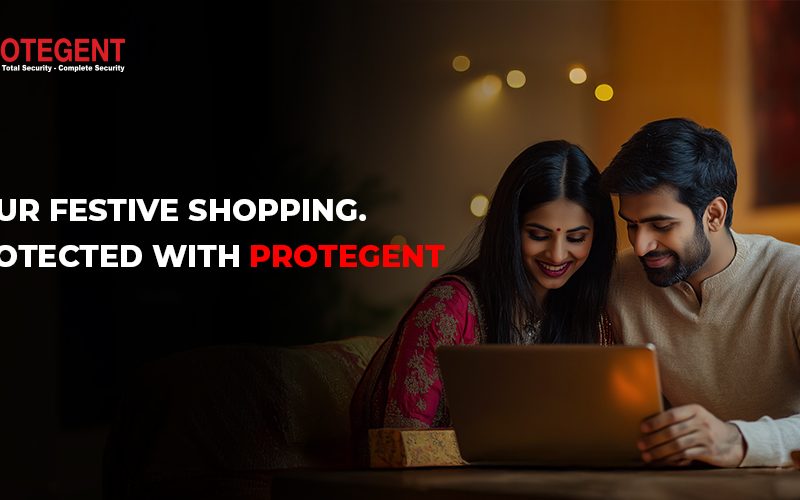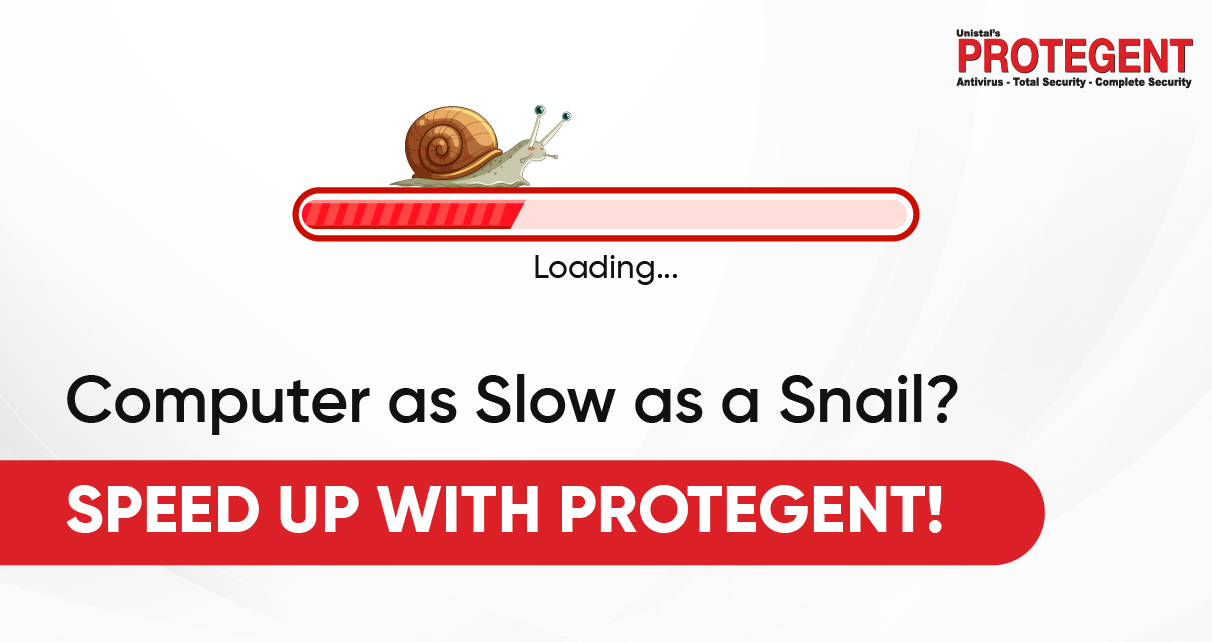
Computer as Slow as a Snail? Learn Why – and How to Fix It
Is the loading icon constantly spinning on your system and making you feel dizzy? Does your computer take ages to respond? Does switching between tabs feel like trying to juggle watermelons?
If this sounds like your daily struggle and opening your PC feels like a nightmare, it’s time to figure out what’s making it slower than ever. Is it a virus? Are you running out of storage space? Or are too many startup apps bogging it down?
If you’re facing any of these issues (or more), it’s high time you took action and fixed your system for better performance. Because in this high-end, tech-savvy world, speed and time are everything. You don’t want to let this drag on forever. It’s time to take your next step and get your system running like new.
Here are six common causes that might be slowing down your computer or laptop — and what you can do to fix them.
1. Low on RAM
Your computer’s RAM (Random Access Memory) is like short-term memory — it helps run programs smoothly. The more apps or browser tabs you use, the more RAM you need. In 2025, most modern software demands at least 8GB of RAM to run efficiently. Yet, according to a 2023 report by Statista, nearly 30% of Indian users still operate on systems with 4GB RAM or less, leading to lags and crashes. If you are on the same page and running your system on 4GB RAM, your laptop/computer seriously needs an upgrade.
What you can do:
Firstly, check for your system specs and upgrade your RAM as per the requirement. For casual use, aim for at least 8GB; but if you are high on work and do heavier tasks like video editing or gaming, 16GB is ideal.
2. Bloatware and Unnecessary Software
Free software downloads often come bundled with extra tools you didn’t ask for — toolbars, trackers, and trialware that quietly eat up space. In 2023, a Pune-based business noticed performance issues across all office PCs. The culprit was multiple free downloaders and pre-installed applications that were silently consuming space and making the system slow and sluggish.
What you can do:
It may be the same for your system as well. Without you even giving a notice about the software and applications that are running at the start of your system. On Windows, you can check by going to Settings > Apps > Installed apps. Look for unfamiliar apps, trial versions, or duplicate apps that may not be necessary.
For uninstallation of this pre-installed software, head to Control Panel → Programs → Uninstall a Program and clear out the clutter.
You can also use Task Manager for Windows to keep a check on the apps/software that are running in the background and how much space they are consuming. Bloatware often consumes resources even when not actively used.
3. Too Many Startup Apps
If your system takes forever to boot up, startup apps might be to blame. These programs launch as soon as you turn on your computer — whether you need them or not, they are there at your service.
What you can do:
To open Task Manager, press Ctrl + Shift + Esc. Under the Startup tab, disable apps that don’t need to run automatically.
A 2022 TechRadar India survey found that disabling unnecessary startup apps reduced boot times by up to 47% on older machines. So, if you are looking to boost your computer/laptop speed, keep your startup apps and software disabled.
4. Fragmented Hard Drive (For HDD Users)
Every time you create, delete, or move files, your hard drive stores pieces of data in different locations. Over time, this fragmentation makes it harder for your system to access files quickly. It is recommended that you download Data Wipe Software to wipe away all the data that you no longer need and that is clogging up your space. It is always recommended to keep your hard drive clean so that your system runs smoothly.
What you can do:
Use the built-in Disk Defragmenter tool (for HDDs, not SSDs):
Start → Control Panel → Administrative Tools → Defragment Your Hard Drive.
Run an analysis and follow with defragmentation if needed.
5. Cryptojacking
Your PC could be silently mining cryptocurrency, and you may not even know it. Cryptojacking uses your CPU power without permission, often via infected websites or malicious browser extensions. You don’t want this to happen to your system. Always use an authenticated Total Security Software that blocks malware in real-time and stops hackers from attacking your PC.
What you can do:
Install a trusted antivirus that detects cryptojacking scripts.
In 2024, CERT-IN (India’s cybersecurity agency) flagged over 11,000 cryptojacking incidents, many targeting unprotected personal and SME systems.
6. Malware Infections
Malware isn’t just about data theft. Many forms of malware — including spyware, ransomware, and worms — run unwanted background tasks that slow your system to a crawl. According to ET, India faced 370 million malware attacks, averaging 702 detections per minute. Ransomware detections exceeded 1 million.
What you can do:
Use a robust, multi-layered Antivirus Software that blocks malicious websites, scans for threats in real-time, and isolates suspicious files before they cause damage. You can also choose Protegent Antivirus, an easy-to-use, quick-to-install, and advanced Cloud Protection Antivirus with Data Recovery.
How Protegent Total Security Can Help
Your PC doesn’t need a trip to the scrapyard — it needs smart protection. Here’s how Protegent Total Security helps prevent all the issues listed above:
- Ransomware Protection: Shields your system from hackers who attempt to lock, change, or steal your files, ensuring your memories and documents remain safe.
- Parental Control: Let your children explore the internet safely by restricting inappropriate websites and apps, giving you peace of mind while they browse.
- Cloud Protection Security: Keeps your important files secure with real-time protection against ransomware, malware, and online theft — even when stored in the cloud.
- Advanced Firewall: Blocks unauthorised access and suspicious communications with other computers — a strong barrier against remote hacking attempts.
- Proactive Data Recovery: Offers an added layer of security by ensuring system resilience from fatal malware attacks, enabling recovery when needed.
- Web Control: Restricts access to risky or malicious websites and prevents phishing attempts, identity theft, and online scams.
- 30% Extra Features: Compared to other global products, you get more comprehensive protection — covering data security, system performance, and user control in one suite.
- Safe Transaction: Safeguards your internet banking, online shopping, and payment activities with advanced encryption and transaction monitoring.
- Advanced Malware Protection: Stops viruses, Trojans, spyware, and ransomware before they infect your system, keeping your PC running smoothly and securely.
- System Optimiser: Speeds up your PC by cleaning junk files, managing startup programs, and reducing boot time automatically.
- Real-time Threat Detection: Uses behaviour-based analysis to stop emerging threats even before traditional antivirus tools recognise them.
- Usage Reports & Alerts: Get weekly updates on your PC’s health, performance tips, and security alerts to stay ahead of potential issues.
- Bonus Features for Indian Users: Includes locally useful tools like USB device scanning, email protection, and data loss prevention — ideal for shared home or office environments.
Final Thoughts
Don’t wait until your system freezes during a critical task. If your computer’s crawling like a snail, it’s time to take action. Start with a performance check, clean up unnecessary programs, and most importantly, secure your system with Protegent Total Security.
Because in the digital world, protection isn’t optional — it’s essential!